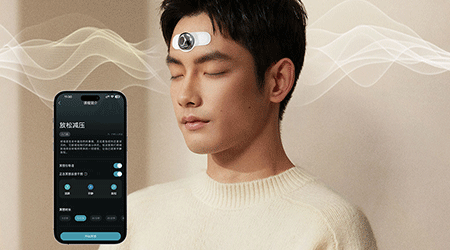Tutorial - Mi Wifi Mini Router Configuration
- 28.07.2015
- 16403
- Joney Tour
- 34 comments
Mi Wifi Mini Router Configuration [Advanced]
Flashing ROM (Dev version)
.png)
What's New:
- Control and Configure Mi Wifi Mini through Mobile Client app
- File Sharing and Access via PC Client or Mobile Client
- Files backup from Mobile to External Storage
- Copying and moving files from External Storage to Mobile or vice versa
- Download files via download links like HTTP, FTP or torrent file
- Home Server: Store photos, play videos on Mobile phones, Tablets and Smart TVs
Requirements:
1. PC Windows 7 / 8
You may use your Mobile phone's Google Chome Browser.
2. Internet Connection via Internet Modem / Router, for Translation.
3. Dev ROM file, download this:
Please reply to view this thread.
Flashing ROM Steps:
1. Open Google Chrome Browser on your PC.
Go to the Configuration page, type:
Please reply to view this thread.
2. Log in using your Wifi password.
3. Upon loading the Home page, click Translate button to translate the whole page into English.
.png)
4. Upon Translation, you can see the Router's Information.
Default (Stable):
Router's Model: Millet Router MINI (R1CM)
System ROM Version: MiWiFi Stable version x.x.xx
After Flashing Dev ROM:
Router's Model: Millet Router MINI (R1CM)
System ROM Version: MiWiFi Development version 2.3.22
.png)
5. Click on Common Settings.
6. Click on System Status.
.png)
Under this option shows System Version, Upgrade Detection, Updates Log, Backup, and Recovery.
7. For flashing Dev ROM, Manually Upgrade is needed.
Click on Manually Upgrade button.
.png)
A pop-up menu will appear, just wait for it to be translated into English.
8. Click Choose File button.
.png)
Locate and Choose the .bin file or ROM. Click Open.
.png)
Click Start the upgrade button.
Loading firmware will start.
.png)
Flashing ROM will start.
.png)
9. To identify when flashing is done, check the led light in front on Mi Wifi Mini Routers.
Orange led light blinking - updating and rebooting on a process.
Orange led light steady - updating and reboot is done.
Blue led light steady - stable connection, both wired and wireless connection.
10. When Orange led lights steady, you may now open the Configuration page.
.png)
Log in.
11. Check Router's Information.
.png)
Successful flashing or updating shows on System ROM version.
It is already running on MiWiFi Development version 2.3.51
12. You can also check the System Status.
.png)
Upgrade Detection Info shows that the System Version runs on the latest version.